Tips to Print, Customize and Share WeCanDoThis Campaign Content
This resource has been archived.
Important note: This content is no longer current and is archived here for reference only.
It should not be downloaded and shared.
Table of Contents:
- How do I print a document without headers and footers?
- How do I add my organization’s logo to an existing document?
- How do I share content on social media without direct share buttons?
- How to share social media assets
- Why can’t I download some videos, and what can I do with them instead?
- How do I find resources in other languages?
How do I print a document without headers and footers?
You can follow these steps to print a document/page without headers and footers:
- Open the page in a browser.
- Click on the Print or Download link.
Image

- On the next screen, expand the "More Settings" button as shown below.
Image

- Uncheck the check box "Headers and footers" as shown below. This will remove headers and footers from the printed page.
Image

- Click Print.
How do I add my organization’s logo to an existing document?
You can add your logo to any downloaded or printed PDF of an asset using the following instructions. You’ll need a PDF editor to insert your logo.
- Go to the link with the resource you want to download.
- Download and customize the desired asset.
- Select Print or Download option on the asset page and select Save as PDF to download the document. You can then edit the downloaded PDF to add your logo using Adobe Acrobat Writer.
Image

- Open the asset in a browser and select View or Download button on the asset page. And then edit the downloaded PDF to add your logo using Adobe Acrobat Writer.
Image

- Select Print or Download option on the asset page and select Save as PDF to download the document. You can then edit the downloaded PDF to add your logo using Adobe Acrobat Writer.
- Open the saved PDF using Adobe Acrobat Writer and add your logo to the document header.
Image

How do I share content on social media without direct share buttons?
You can follow these steps to share WeCanDoThis Campaign assets on social media. You can find social media posts developed by the campaign here.
How to share social media assets
Some social media assets have post text, images, and hashtags that you can copy and share through your social media accounts, including Facebook, Instagram, and Twitter.
For social media posts with videos, use the share icon shown on the top right corner of the video and share the URL through your social media account.
Why can’t I download some videos, and what can I do with them instead?
Paid campaign advertisement videos are not available for download. You can view those videos and share them with your family and friends. To share them directly, use the share link icon listed at the top right corner of the video.
Image
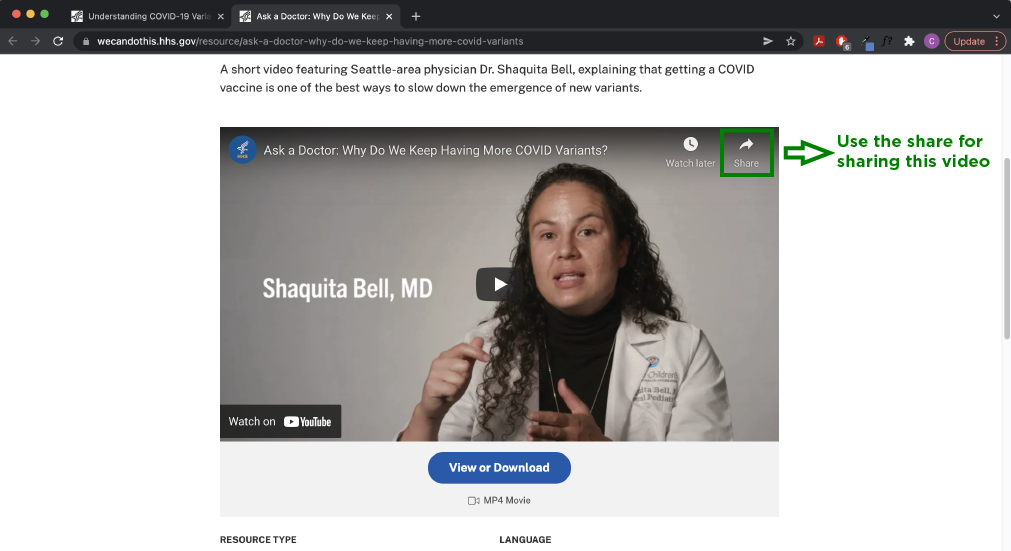
How do I find resources in other languages?
You can follow these steps to find any existing Spanish version of an English resource:
- Go to Browse Resources page if you are searching for an asset on the Find Resources & Toolkits page. If you are searching for a campaign ad, go to the
Campaign Ads page.Image

- Use keywords to search for the resource you're looking for and click the search icon. On the left side you can filter by Language. For example: check the Spanish checkbox to find Spanish assets.
Image

- If you find your asset in English, you can use the language toggle to access a Spanish version.
Image

- Follow step 3 to find an asset on the Campaign Ads page.
